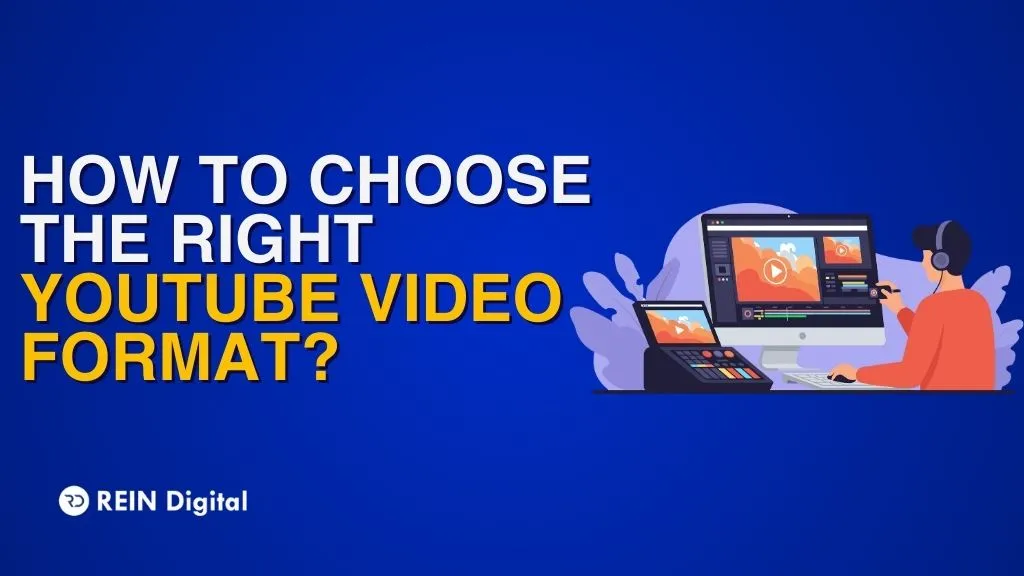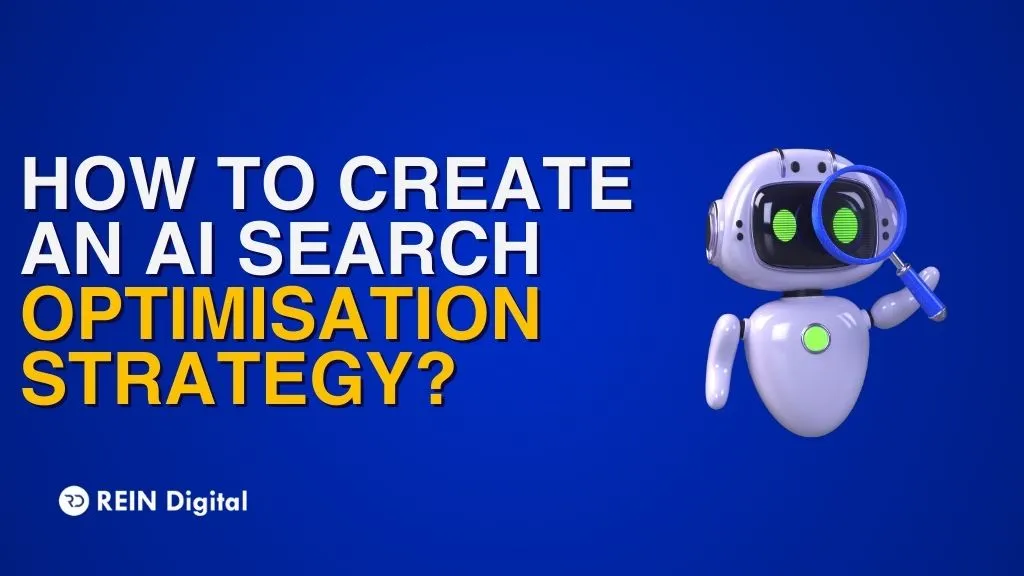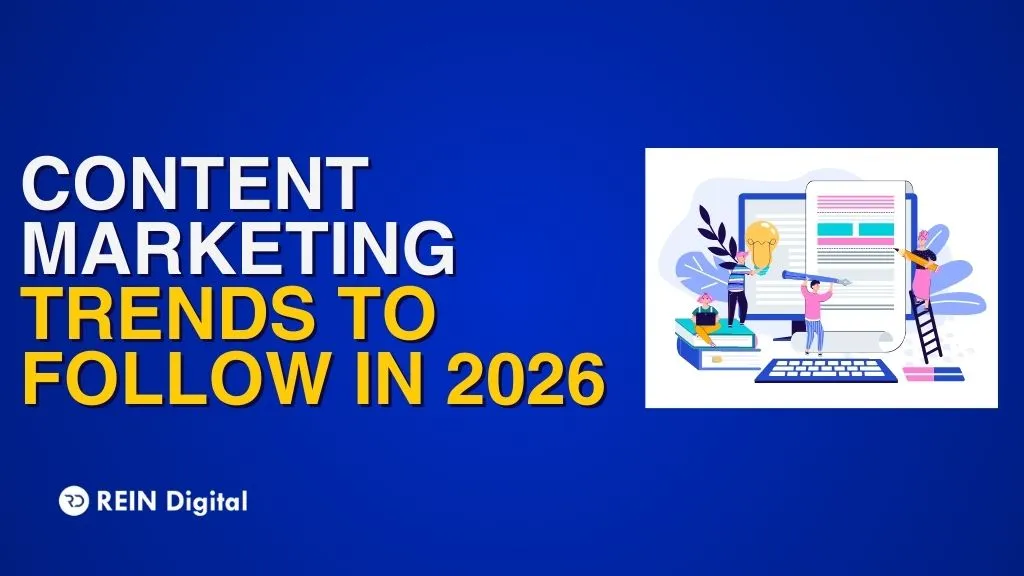In today’s competitive business world, having a business without a website is like driving a car without an engine. Can you reach your destination? Sure. But you have to push the car. Wouldn’t it be easier if you just drove a car with an engine in the first place?
The same thing goes for a business that doesn’t have a website. Can your business survive without a website? Sure. But you cannot expand quickly and have to depend on your local reach. Wouldn’t it be easier if you just have a website in the first place?
If you get the gist of this analogy, you know a website is important for a business and what platform is better than WordPress. But, if you are new to the website game and don’t know how to build a WordPress website then you are at the right spot. Today, we will look at how you can build your first WordPress website.
On a side note, if you are wondering if you need coding skills to get started then WordPress is here to the rescue. All you need is domain hosting, a few WordPress plugins, and voila you have all the necessary components to create a great platform for your business.
However, we all know that the “wild west” days of the world wide web are long gone and websites come in all shapes and sizes. When it comes to websites, each business has different requirements. All thanks to WordPress, there are different categories. So, without any further ado, let's get this started:
How to Build a WordPress Website?
- Pick a Domain Name
- Short-list a Web Hosting Provider and Register a Domain Name for Free
- Use a Theme or Design of Your Choice for the Website
- Install Plugins (Optional)
- Configure Necessary Website Settings
- Set up Important Webpages and Promote Your Website
Step 1: Pick a Domain Name
Just as your business has a unique name that signifies its identity, a domain name signifies your identity on the internet. A domain name must reflect your brand and it should be easier for people to remember you and it should be a breeze finding you online. The bonus you get here is that you are free to choose any domain name you wish provided it is not used by other companies.
How to select a memorable domain name:
- Ensure it is brandable and has a ring to it
- Keep it short
- Ensure it is easy to say, spell, and type
- Include your niche into it. For instance, if you plan to become a burger brand, your domain name must have the term burger in the name somewhere.
Imagine if www.whataburger.com was named burgersellingplace.com. Exactly.
If you have brainstormed a lot and still can’t come up with a domain name, you can use a free website name generator such as Domain Wheel. This tool will help you generate domain name ideas. Just put the name or keyword related to your niche and watch the tool give you a plethora of suggestions.
Once you have a prospective domain name, check for its availability because staying original in an ocean of 1.8 billion websites can be a little toilsome, but it’s worthwhile. Now all you need to do is register your domain for free while subscribing to a web hosting service. Now that we are on the topic of domain registration, let’s explore it in detail.
Step 2: Short-list a Web Hosting Provider and Register a Domain Name for Free
Hundreds of companies sell web hosting services and the same amount of companies will let you register a new domain name. But what if you could get both services under one roof? Enter Hostinger. This reliable, cost-effective, and beginner-friendly web hosting provider will allow you to register a domain name for free. When you visit the Hostinger website, click Start Now and under the WordPress Starter plan, click Select. This plan includes a free domain with the most affordable hosting package, ideal for newbies. To make it even more cost-effective, choose a four-year term to get the best monthly rates.
Now create a Hostinger account and put in your payment information when asked. After this, the guided setup wizard will take over to make the process seamless. The wizard will customize your website based on a few questions it asks you such as what is the purpose of your website and how comfortable are you building one. Once this is done, choose WordPress as the platform of choice and watch Hostinger install it for you. While it is installing WordPress, you can choose a theme as well but you can skip it as we will discuss it in detail in the upcoming step. On the next screen, you will get a choice of getting a new domain or using an existing one that you own. When this screen appears, click the option on the left and a small search box will pop up to explore domain names. And since we already did the groundwork of finding an available domain in Step 1, enter the domain name that you chose and select it when it shows up.
The final thing that remains in this step is to secure your domain. For this, don’t skip the WHOIS Privacy for $10 a year. It hides your email, name, and phone number from showing up in public addresses. In the end, all your efforts shouldn’t go in vain because of not spending a few more cents on security. The privacy option will be just below your selected domain. After finishing the checkout, Hostinger will start installing WordPress and setting up your website. After that is taken care of, Hostinger will whisk you away to your dashboard. Here, click Manage WordPress and you will be taken to your WordPress dashboard. On this dashboard, you can check out which version of WordPress is installed and if you wish, you can freshly install WordPress again.
Alright! Now that you have your hosting, your domain name secured, and your WordPress website ready to roll, it’s time to personalize it.
Step 3: Use a Theme or Design of Your Choice for the Website
While building a WordPress website, themes play a pivotal role and WordPress is world-renowned for its themes. More so, you can change themes and personalize your website’s appearance anytime you want with a click of a button. There are tons of free themes available on WordPress.
Choose a Theme You Like
There are hundreds upon hundreds of themes on WordPress for you to choose from. You can either explore the official WordPress.org directory or you can opt for third-party theme stores and marketplaces like Theme Forest. They offer an umpteen amount of free and premium themes that can change the appearance of your website without altering its content. You can comb through all the themes and see which one suits you the best.
Install Your Chosen Theme
In case you choose a theme from WordPress. Org official directory just hit the Install button and it is taken care of. Here’s how you do it:
Go to Appearances, then Themes, and hit Add New. In the search bar, enter the name of the theme you wish to install. Once it shows up, click on the install button and you are all done. Once the installation is finished, click on Activate to enable it on your website.
However, if you buy a premium theme from a trusted third party, the installation steps will slightly differ. Here’s how you go about it:
- Download the .zip file of the new theme.
- Go to your WordPress dashboard, then Appearances, and then Themes
- When you click on the Add New button, you will be taken to the WordPress theme dashboard.
- At the top of the screen, you’ll see a blue button that says Upload Theme. Select the .zip file from your computer.
- Once it is installed, you’ll see an activation link of your theme. After clicking on the link, you’re done.
While free themes don’t cost you a dime, premium themes are priced differently. They can go from $10 to $200. Choose a theme best suited to your budget and preferences.
Step 4: Install Plugins (Optional)
On your journey of building a WordPress website, you’ll come across plugins. Now, Plugins are great for your website but they are completely optional. They offer great functionality for your website. From SEO optimization to traffic analysis all the way up to security, there are tons of options in the market for every category. You have the freedom to choose any plugin that fits your needs here as well.
With that out of the way, if you go overboard with the plugins, it will slow your website down, which in the end may affect your traffic. In the context of the plugins, less is always more.
Step 5: Configure Necessary Site Settings
We can’t emphasize the importance of permalink enough. And that’s why you should do this as soon as your WordPress site is ready. A Permalink structure dictates the looks of your website’s links. An ideal permalink structure will tell the visitor where exactly they are on the website while a bad one will do the opposite. More so, a bad permalink structure can affect your SEO rankings. Here are the steps to do them right:
- Click Settings on your WordPress dashboard and go to Permalinks
- Click on Custom Structure below the Common Settings
- Put in the tag string “blog/%postname%/“
Step 6: Set up Essential Webpages and Promote Your Site
This is the last step!
Now, that you’ve learned how to build a WordPress website and you’ve created it all by yourself, your website is ready and now you can go ahead and publish creative and high-quality content to boost your rankings and traffic. But don’t forget to create necessary web pages such as About Us, Privacy Policy, Contact Form, Portfolio, and Store (If you have one).
Remember, high-quality, relevant, and optimized content is the life-blood of your website. Do an ample amount of research to get the content right.
The Takeaway
Your WordPress website is ready to rock and roll. You can publish content exclusive to your niche and get the traffic as well as conversions. Now, you know how to build a WordPress website from scratch, and as we mentioned in the beginning, it is important to have a website but the website must be built well, and what platform is better than WordPress to build one. Lastly, keep experimenting with your website and your niche and soon you’ll create your audience.